Step 1: Set up Java Development Kit (JDK):
Download the latest version of SDK Oracle's official site: click here
Click
on Add Library
Click
on open button
Step 4: Set Up Spring Framework Libraries:
http://repo.spring.io/release/org/springframework/spring/
Choose any verson, Here I chose http://repo.spring.io/release/org/springframework/spring/4.1.6.RELEASE/
and click on spring-framework-4.1.6.RELEASE-dist.zip
Step 5: configure into Libraries:
Download the latest version of SDK Oracle's official site: click here
Ignore if you have already have SDK in your system.
Set the class PATH and Java Home environment variables to refer to the directory.
(or) If you use any IDE (Integrated Development Environment) like Sun One Studio, Eclipse, IDE knows where you installed SDK (Java) .
Step 2: Down load the IDE (Integrated Development Environment)
According to your requirement download the any following IDE tool:
1.1 Eclipse IDE http://www.eclipse.org/downloads , MyEclipse, [RAD, RSA,WSAD, WID, ][IBM], IntelliJ
1.2: NetBeans
What is WorkSpace?
It is group of projects and all those project settings will be there in workspace folder.
While opening if there is a existing workspace it will open that if there is no existing one then it will create a new work space.
Once the workspace is created it creates .metadata folder, it contains the project settings information.
According to your requirement download the any following IDE tool:
1.1 Eclipse IDE http://www.eclipse.org/downloads , MyEclipse, [RAD, RSA,WSAD, WID, ][IBM], IntelliJ
1.2: NetBeans
What is WorkSpace?
It is group of projects and all those project settings will be there in workspace folder.
While opening if there is a existing workspace it will open that if there is no existing one then it will create a new work space.
Once the workspace is created it creates .metadata folder, it contains the project settings information.
Step 2: Install Apache Common Logging API:
Download the latest version of Apache Commons Logging API from http://commons.apache.org/proper/commons-logging/download_logging.cgi
Once you downloaded the installation process , unpack the binary file into your desired location (any drive c,d)
This directory have following jar files and other relating supporting documents.
Configure the jar files into your project by clicking the Project Name (Ex: FirstSpringProject or HelloEx).
Configuring the JAR files :Adding Jar Files
Configuring the JAR files :Adding Jar Files
- Right click on your project
- Choose "new"
Choose properties
Choose User Library
Click on Next button
Choose User Library
We will get small dialogue box
Give any user defined library
Ex:
Spring Jar Library
Click on OK button
Now
we need to include all spring jar files in it.
Now select the user defined Spring jar file library, and click on Add
External JARs
Select
all the JAR files:
Click ok button.
So
this will include all the jar files
Step 4: Set Up Spring Framework Libraries:
http://repo.spring.io/release/org/springframework/spring/
Choose any verson, Here I chose http://repo.spring.io/release/org/springframework/spring/4.1.6.RELEASE/
and click on spring-framework-4.1.6.RELEASE-dist.zip
Step 5: configure into Libraries:


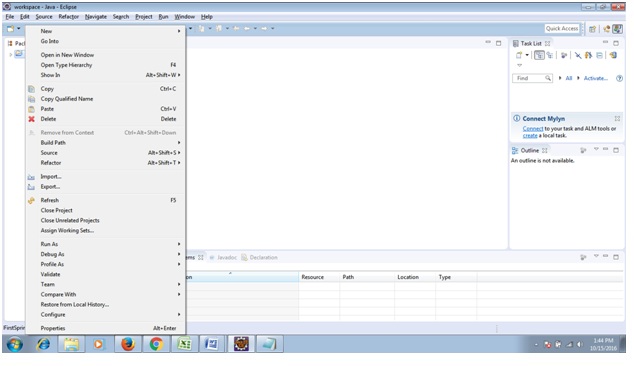
















No comments:
Post a Comment